Get ready to Connect. Discover. Thrive.
Leave the Ordinary Behind – Experience My TCI Marketplace, Coming Soon!
Be the first to know when we launch!
Be the first to know when we launch!
Find and take control of any Listings you have on our platform. No Listing to Claim? Click here to add one.
Cover and Gallery images should be no smaller than 1920 x 1080 px for the best clarity, and the subject matter should be as centered as possible to avoid being cut off at the edges.
Images can have a maximum file size of 1 MB. Should you need to compress your images, no problem! Here’s a free tool with super simple instructions.
Logos should be no smaller than 160 x 160 px, with the subject matter centered as possible to avoid being cut off at the edges.
Images can have a maximum file size of 1 MB. Should you need to compress your images, no problem! Here’s a free tool with super simple instructions.
Headshot (Listing Preview) images should be no smaller than 800 x 900 px and Headshot (Listing Page) images should be no smaller than 160 x 160 px, with the subject matter centered as possible to avoid being cut off at the edges.
Images can have a maximum file size of 1 MB. Should you need to compress your images, no problem! Here’s a free tool with super simple instructions.